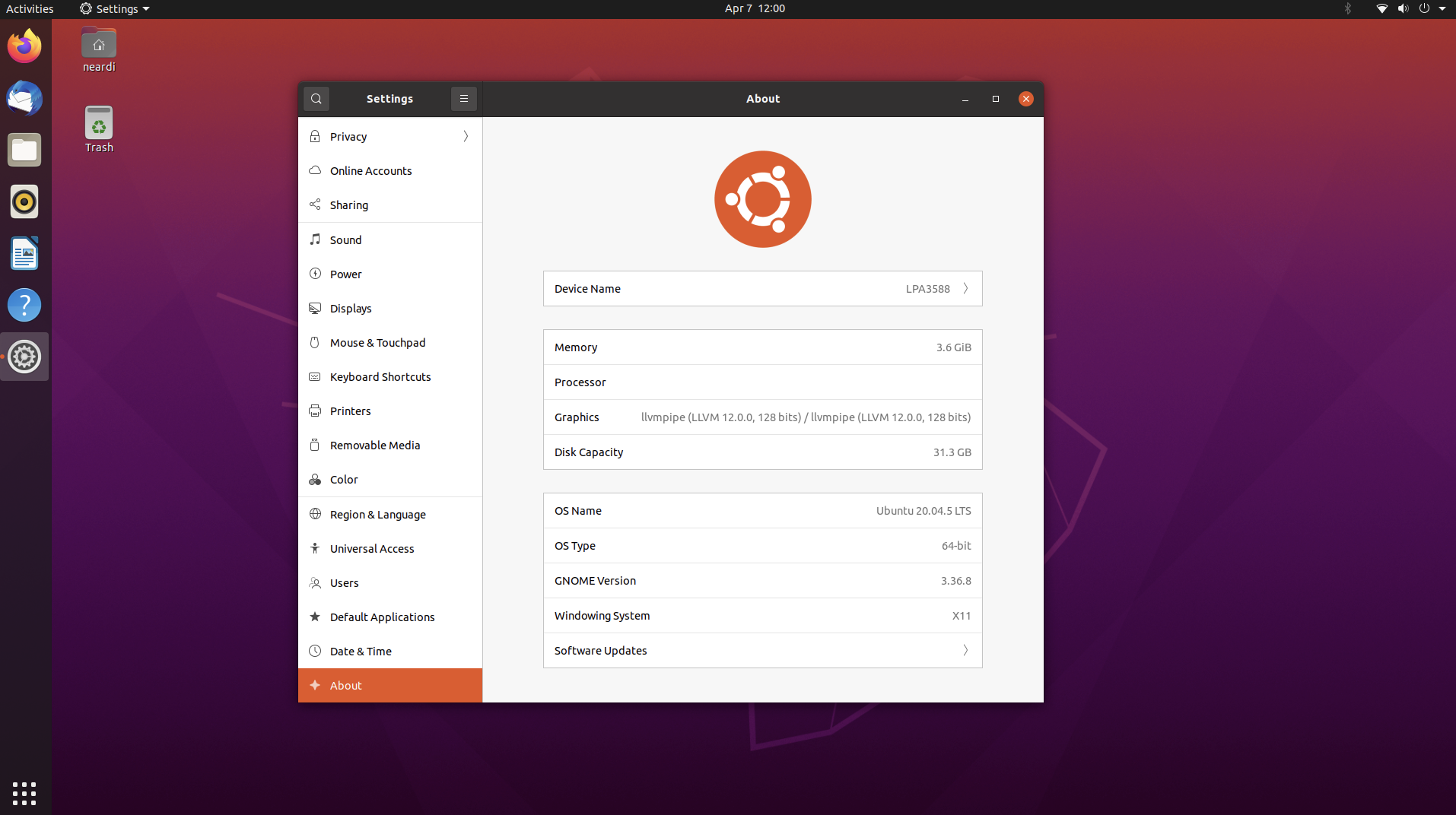GNOME Desktop
Since the default firmware of Neardi Ubuntu 20.04 is LXDE, GNOME needs to be installed afterwards.
The GNOME desktop is a graphical user interface based on free software that can run on Unix or Unix-like operating systems such as Linux, Solaris, BSD, etc. The GNOME desktop provides a friendly, easy-to-use, customizable desktop environment, as well as a series of standard desktop tools and applications.
Operating Environment:
LKD3588/LPA3588/LPB3588
Ubuntu 20.04 LXDE desktop
Other Neardi models can refer to this, but have not been practically verified.
Switching to GNOME Desktop
The following steps involve interface operations, it is recommended to operate on the development board Terminal
sudo apt purge --remove lxde*: Remove all packages starting with lxde, including the LXDE desktop environment and related applications.sudo apt autoremove -y: Remove all unnecessary dependency packages to save disk space.sudo apt purge --remove lightdm: Remove the lightdm display manager, which controls the login screen and user switching.sudo apt install tasksel: Install the tasksel tool, which allows you to select and install different task sets, such as desktop environments or server software.sudo tasksel install ubuntu-desktop: Use the tasksel tool to install the ubuntu-desktop task set, which includes the GNOME desktop environment and some commonly used applications.sudo reboot: Restart.sudo apt purge --remove gdm3: Remove the gdm3 display manager, which is the default display manager for the GNOME desktop environment.sudo reboot: Restart again.sudo apt install lightdm: Reinstall the lightdm display manager.sudo apt install --reinstall gnome-initial-setup: Reinstall the gnome-initial-setup package, which is used to perform some settings when logging into the GNOME desktop environment for the first time.sudo systemctl restart lightdm: Restart the lightdm display manager to take over the login screen and user switching.sudo reboot: Restart.sudo apt install --reinstall gnome-initial-setup: Perform some settings when logging into the GNOME desktop environment for the first time. For example, choose language, keyboard layout, network connection, online accounts, etc.
Main interface after successful switch: